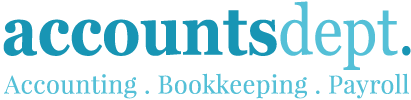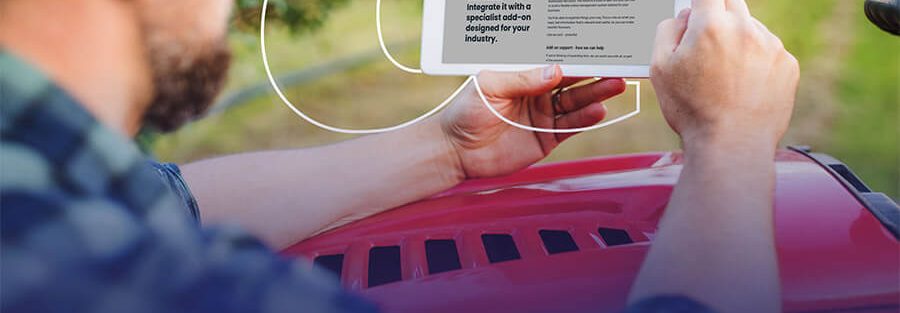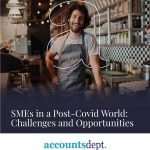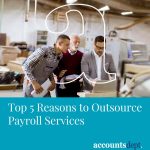It’s easy to get into the habit of using a program the way you always have and miss out on some hidden features. Xero’s accounting software is no different.
We don’t know what we don’t know, right?
Well, we don’t want you to miss out on these handy time savers when you’re working your way through your weekly Xero tasks.
Repeat Invoices
Our first time saver is creating a repeat invoice without starting from scratch!
- Copy an invoice or bill from the one you’ve already created
- All fields automatically populate with the original information you entered
- Edit the invoice or bill as necessary
- Don’t forget to use the handy pre-population placeholders like [month] so that you’re bills or invoices automatically include the description for you – like June Accounts.
The + Icon
Our second Xero tip is one you may have missed (like us!); this is the plus or add icon. When you log in to Xero, you will see a little plus icon (+) at the top right of the screen. Although it may seem like such a small detail, this icon might just become your new go-to.
- Clicking this icon lets you quickly access a number of different functions such as creating a new invoice, contact, bill or purchase order. This shortcut will save you from navigating your way through the longer menu paths to get to the same options.

Calculator Fields
Another function you could easily miss is Xero’s inbuilt calculator which allows you to perform basic math functions in certain fields. Using this calculator is a quick way to get to the totals you need without fumbling for a physical calculator and risking any mistakes when entering the digits. We all know how easy it is to transpose numbers.
The inbuilt calculator can add, subtract, multiply, divide and group. To use it, just type your equation straight into a field. Then press enter or tab and Xero will calculate the result. It’s as easy as that!
From bookkeeping, accounting or payroll tasks, invoices or bills fields; there are plenty of good uses for this function.
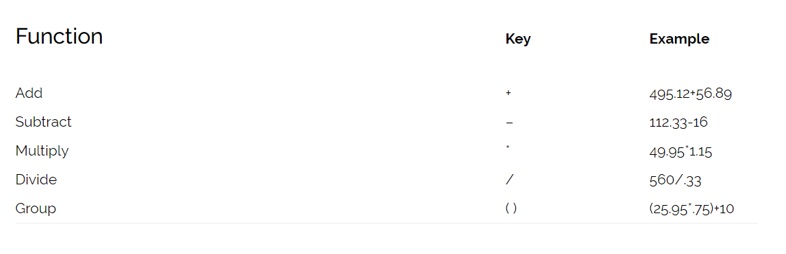
Date Shortcuts
Xero can be better with dates than us! It doesn’t forget what today’s date is (even if you have) so you don’t need to enter it. You can just tab through a blank date field to enter today’s date.
Another common date you probably use is the 20th of the month. Xero will populate the 20th with the month and year when you type “20” and tab through.
There are plenty of other date hacks that might come in handy for you and once you start using them, they’ll quickly become second nature.
Invoice Reminders
We have enough to keep track of without having to follow up on unpaid invoices. Luckily Xero can help you with this too.
Rather than chasing your accounts receivable, you can set up invoice reminders for Xero to automatically send customers reminders based on many days it has been since the invoice was due.
Under Organisation Settings > Invoice Settings, you’ll find the Invoice Reminders button. Here, you can choose when the email will be sent; whether it’s 1, 2 or 3 weeks after the bill is due or at a date range that you specify. Xero prepopulates the email for you but you can edit this to say whatever you like.
You can customise the reminder with a few other details too – and choose not to chase up invoices under a certain dollar value that you set.
Now that you have a few time savers up your sleeve, you can figure out what to spend those valuable extra minutes on or take a well earned coffee break!